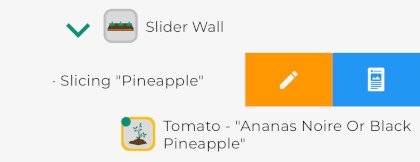Farmly Features
The Farmly Tree
Organize and navigate your Farmly gardens and neighborhood. Access the Farmly Tree by tapping the bar at the top of the screen. This bar shows what item is currently selected and where it’s located in your gardens or neighborhood.
Create and manage a simple list of plantings in your yard or organize your yard in a hierarchy of gardens, beds, and plantings.
Tap, hold, and drag to change the order of items in the Farmly Tree.
Swipe right to add items to yards, gardens, and beds. Add gardens to yards, beds to gardens, and plantings to beds.
Swipe right on plantings to mark as ready-to-harvest or shared. When a planting is shared, its icon in the Farmly Tree gets a yellow border. When a planting is marked as ready-to-harvest, its icon in the Farmly Tree gets a green dot. When a shared planting is marked ready-to-harvest, friends of the planting’s owner get notified.
Swipe left on items to edit the item or make journal entries about them.
Bottom Navigation
These buttons across the bottom of the screen provide quick links to various places within the app. Also, a link to add friends, make journal entires, and grow your Farmly Tree.
Dashboard
Gallery
Journal
Ready to Harvest
More… Profile, About, etc.
Click the “+” to to add friends, make journal entires, and grow your Farmly Tree.
Dashboard
Review information about your Farmly gardens and activities.
Journal Screens
View the history of observations and activities in selected parts of your Farmly neighborhood. Tap a yard, garden, bed, or planting in the Farmly Tree to view it’s journal. Journal screens for these different types of items will be presented with different information and tools.
Planting journals appear as follows.
Edit - Harvestable - Share
Found in the upper right side of the featured photo in a planting’s journal.
Edit this planting. Edit Name, Planted Date, Location, Etc.
Mark or unmark this planting as ready to harvest(harvestable). This is a toggle button with two modes.
This mode indicates that the planting is currently ready to harvest. Tap to unmark as harvestable.
When in this mode the planting is not currently marked as harvestable. Tap to mark harvestable. When a shared planting is marked ready-to-harvest, friends of the planting’s owner get notified and it appears on their Ready-To-Harvest screen.
Share harvests from this planting. If you are the owner of the planting you can choose to share the harvests or not. When a shared planting is marked ready-to-harvest, friends of the planting’s owner get notified and it appears on their Ready-To-Harvest screen.
Planting Entry Buttons
When viewing the journal for a planting this row of buttons is presented near the bottom of the planting’s featured photo. These buttons provide quick links to logging various types of activities and observations commonly associated with plantings.
Harvest This Planting
Water This Planting
Fertilize This Planting
Observe or Perform Various Life Cycle Events
Observe and Address Various Calamities
Add a photo from your gallery.
Take a photo with your camera.
Make a basic entry.